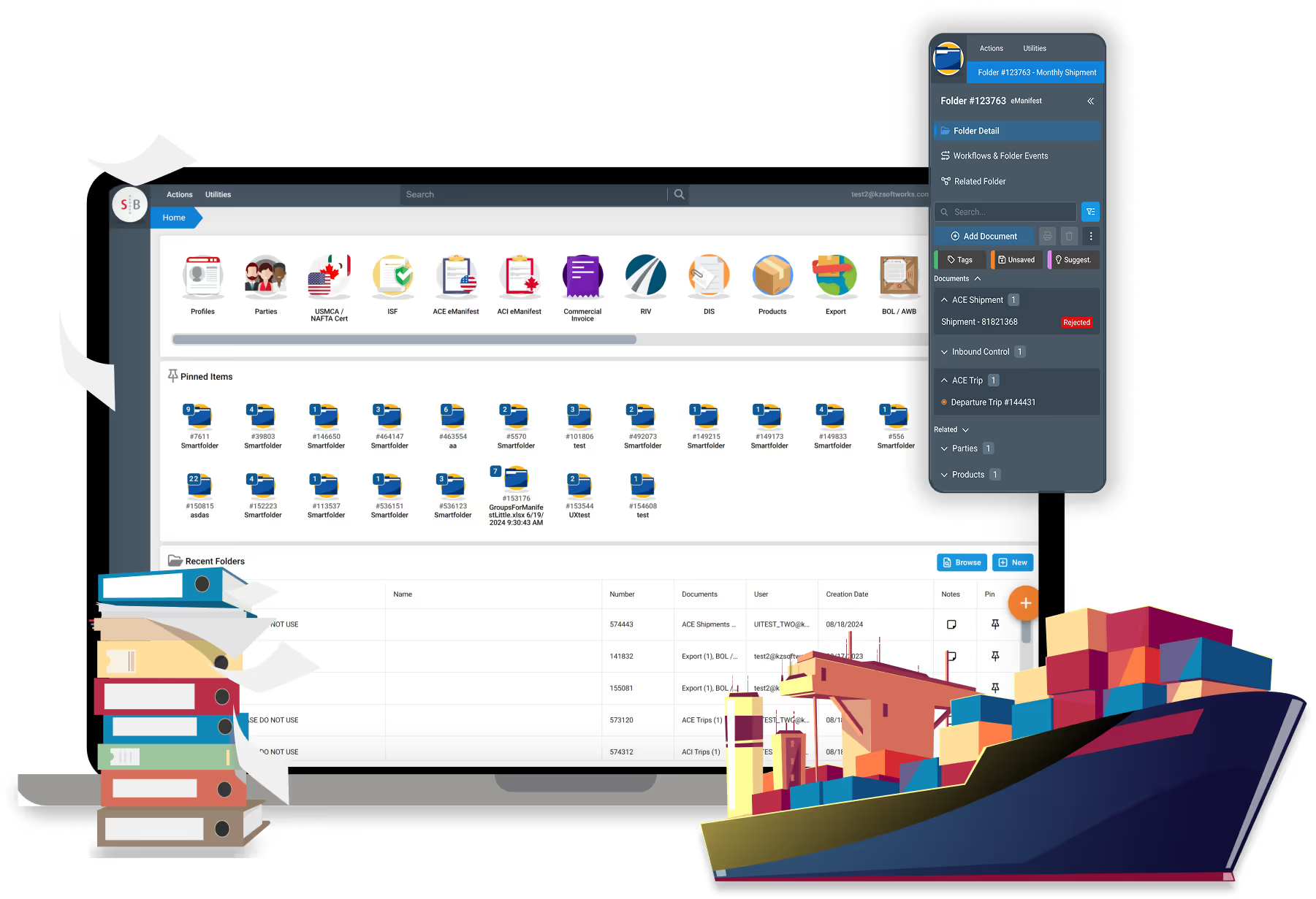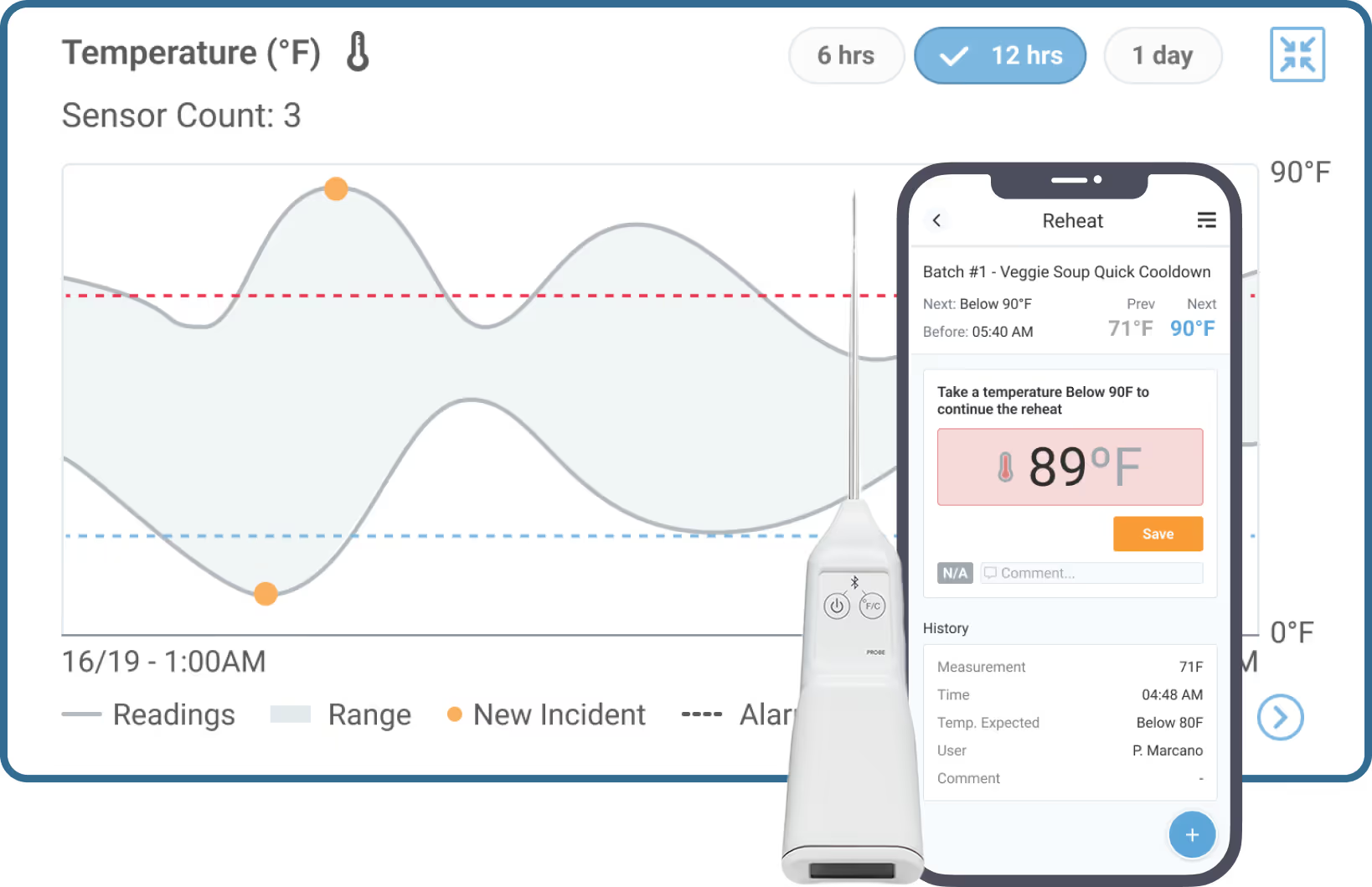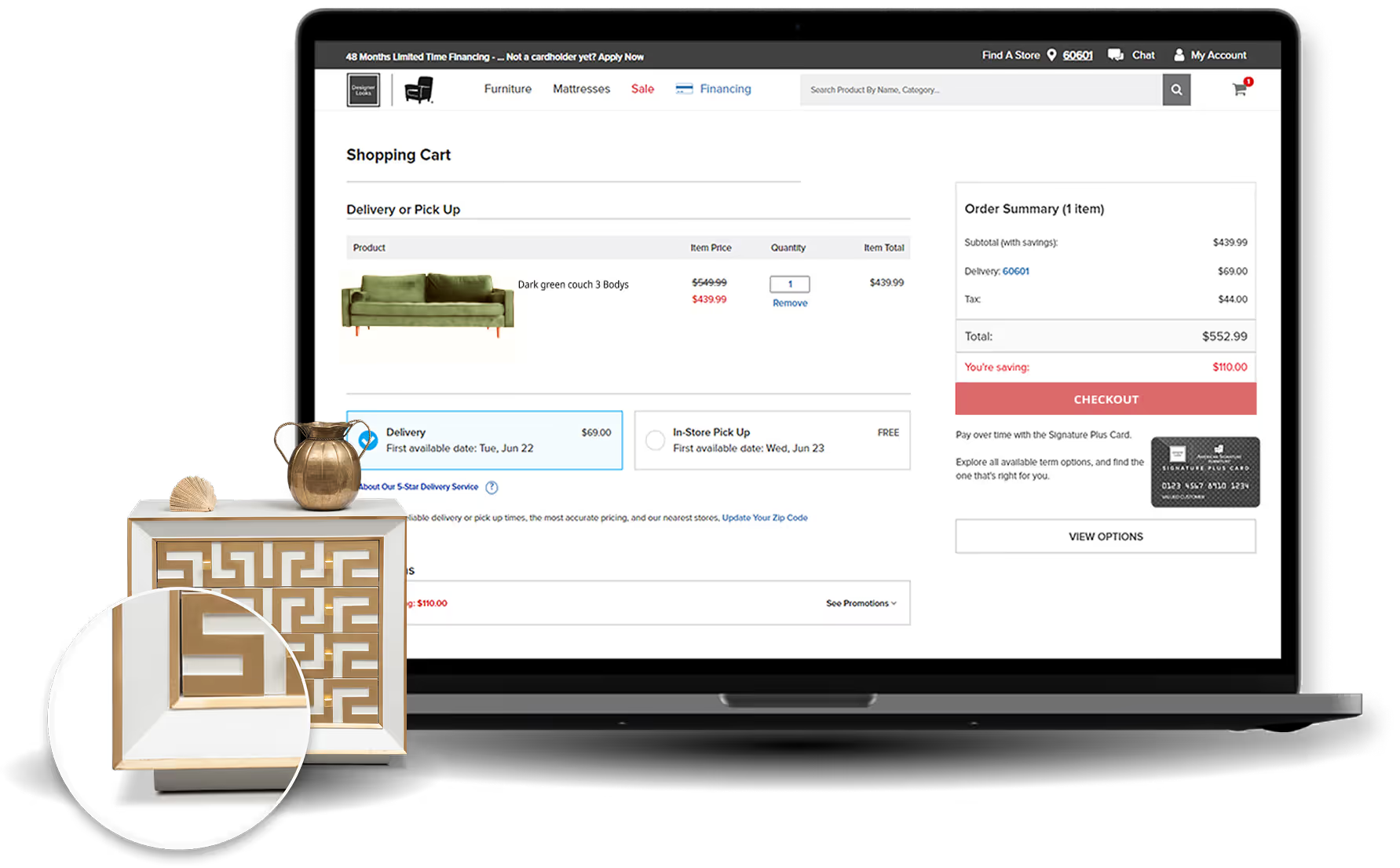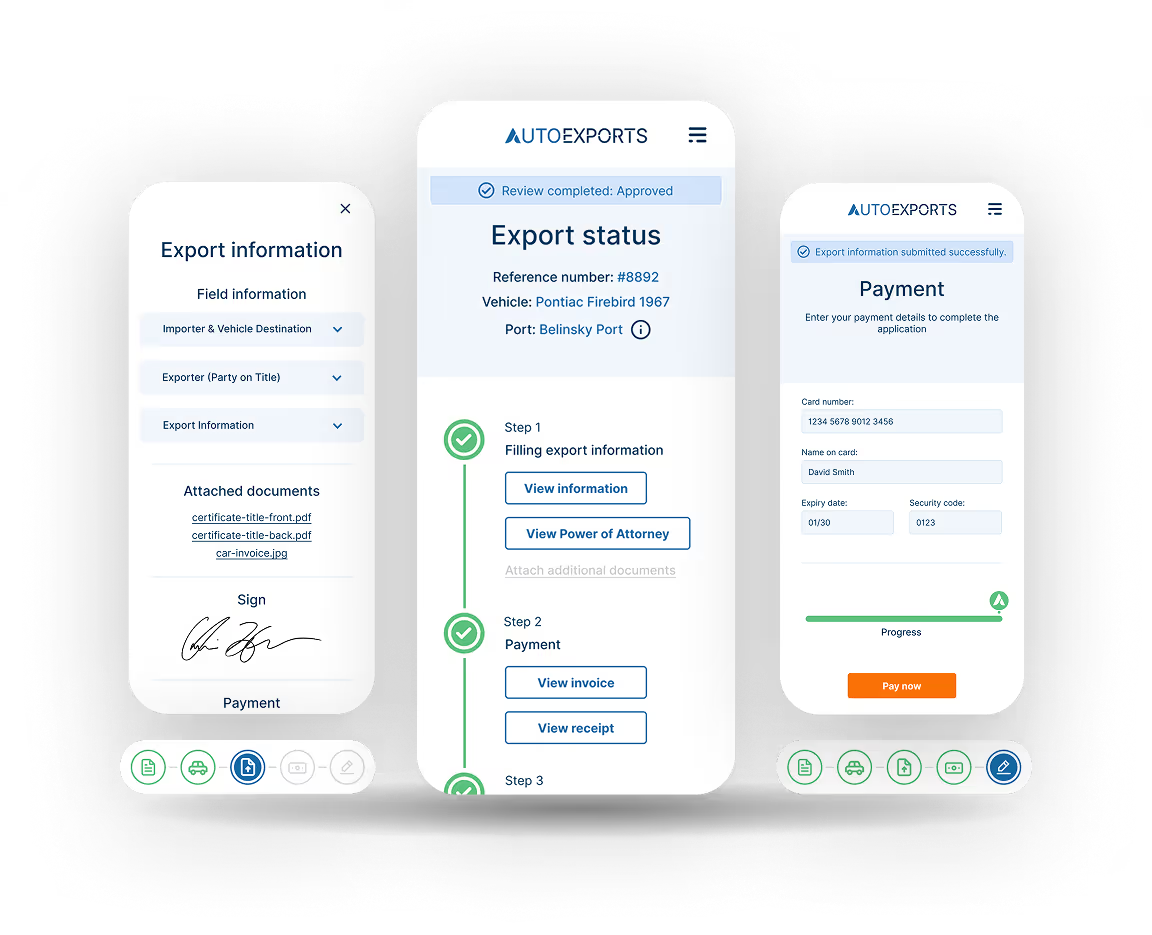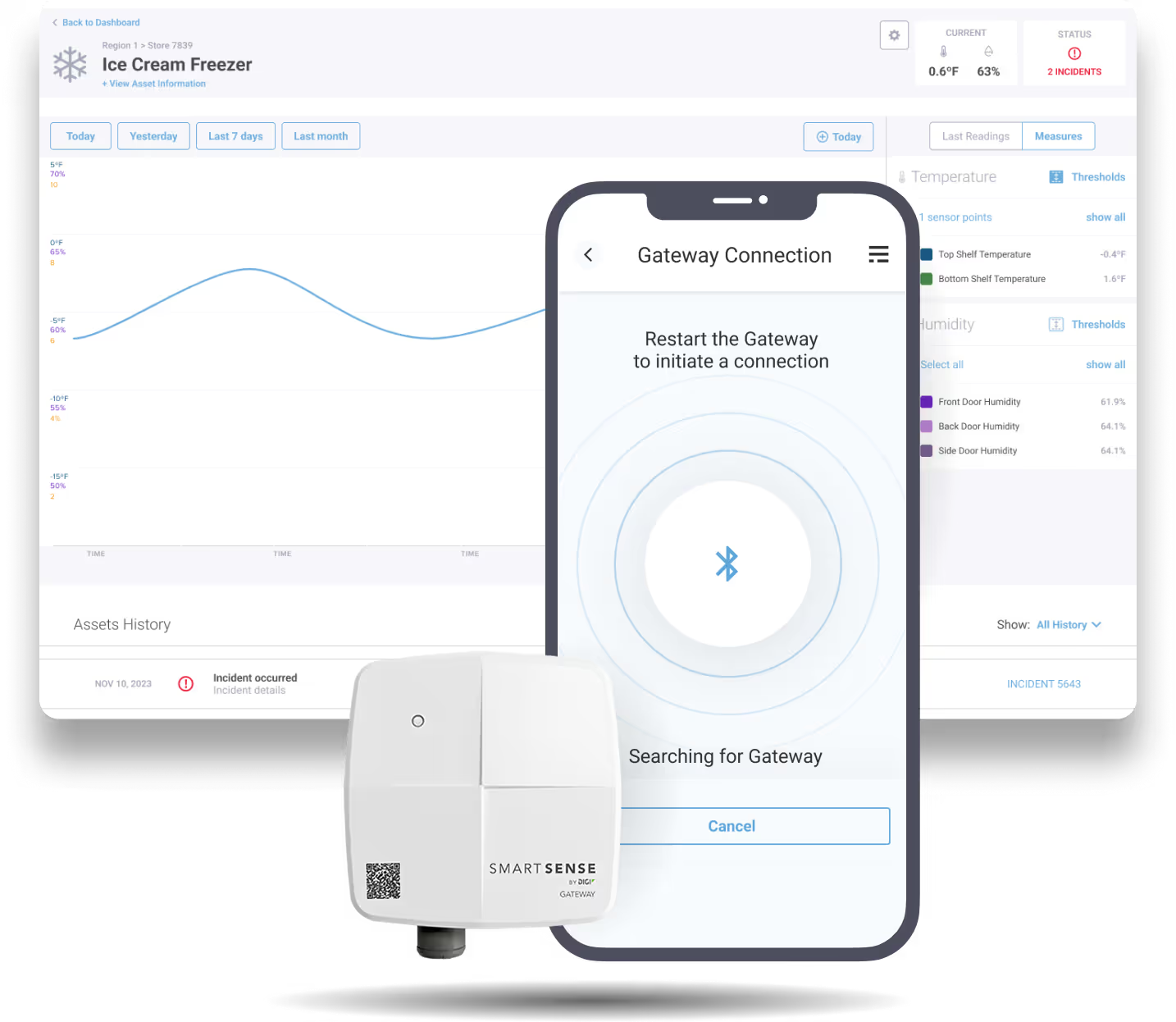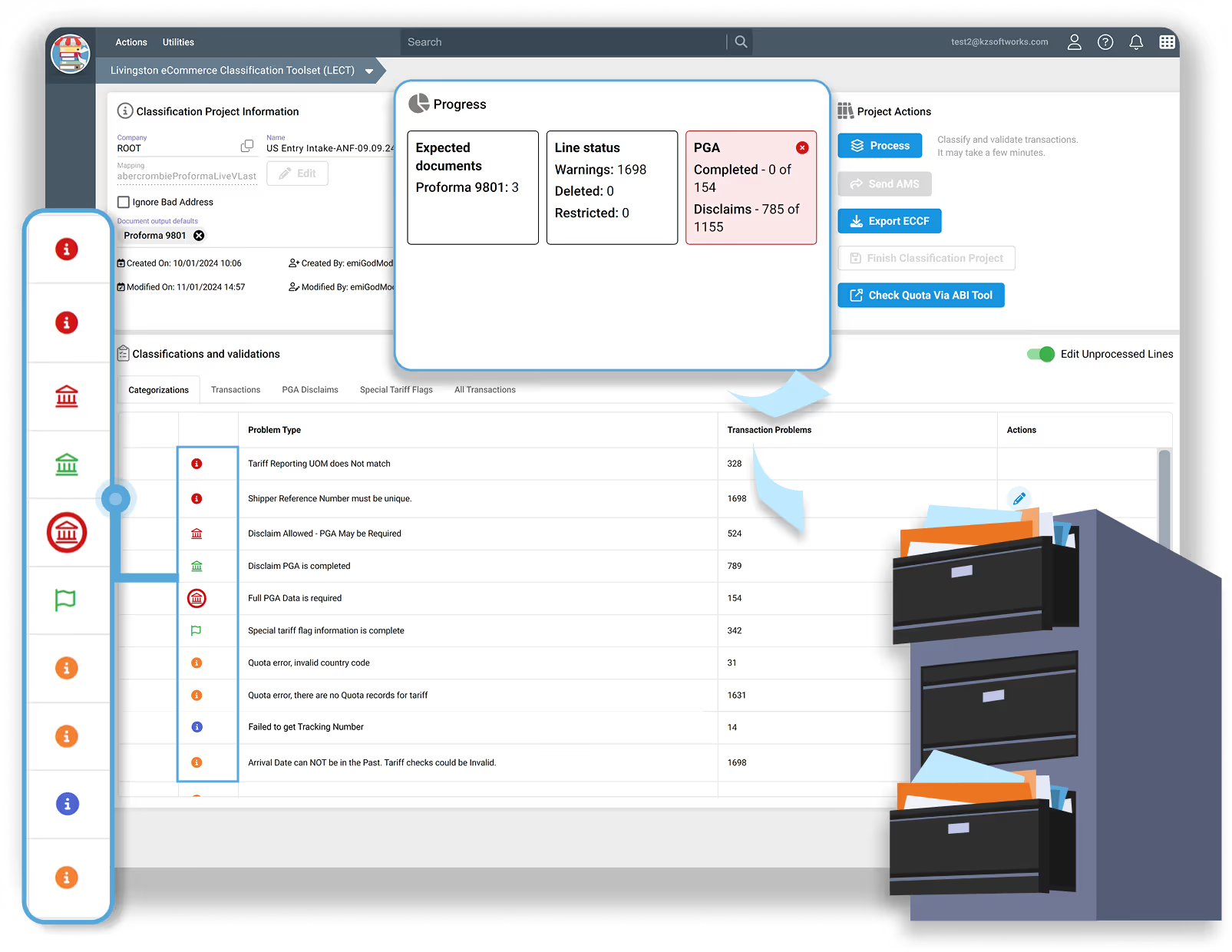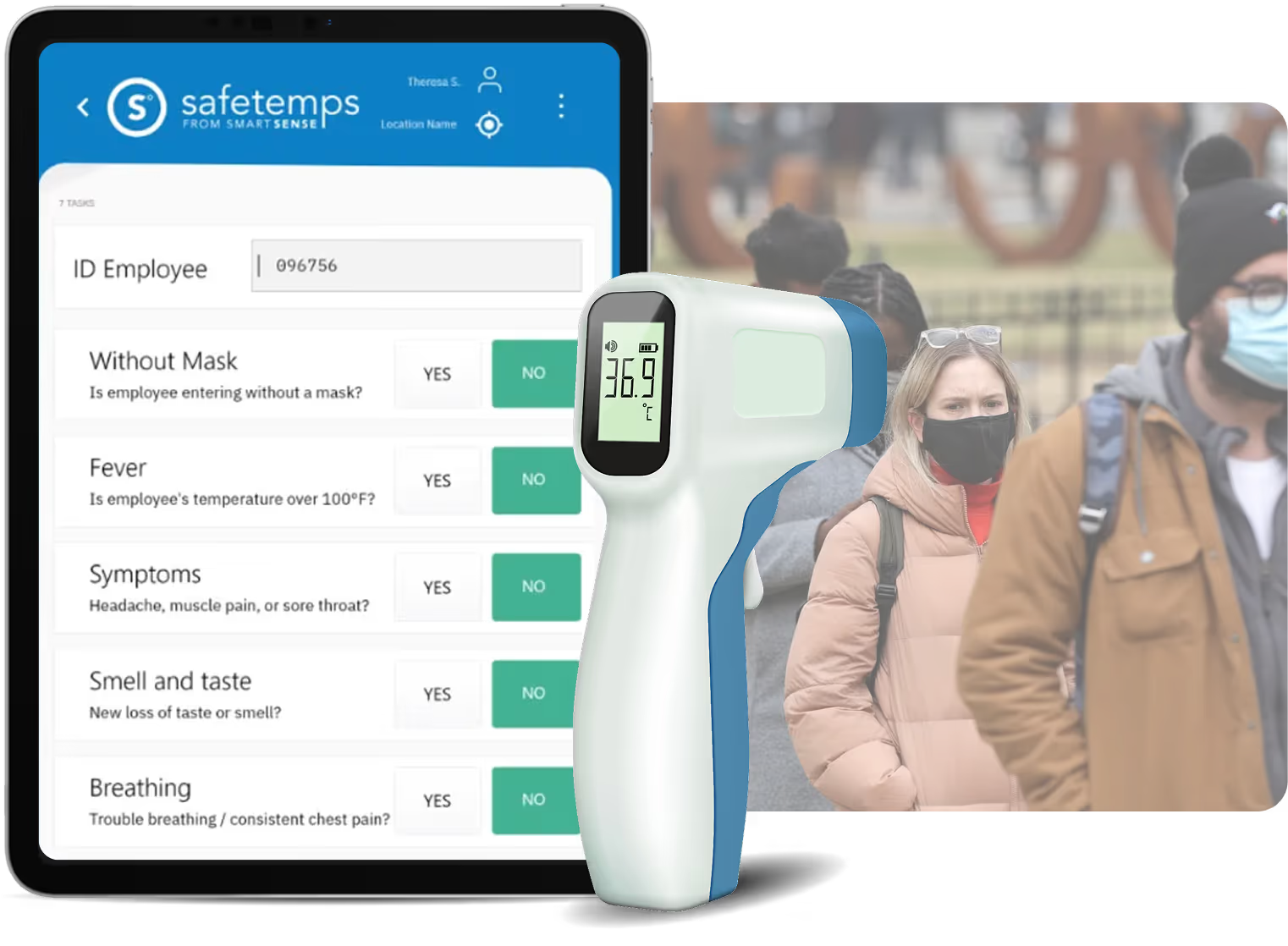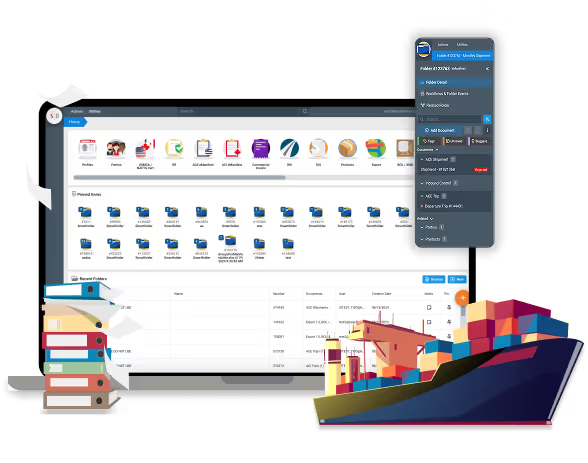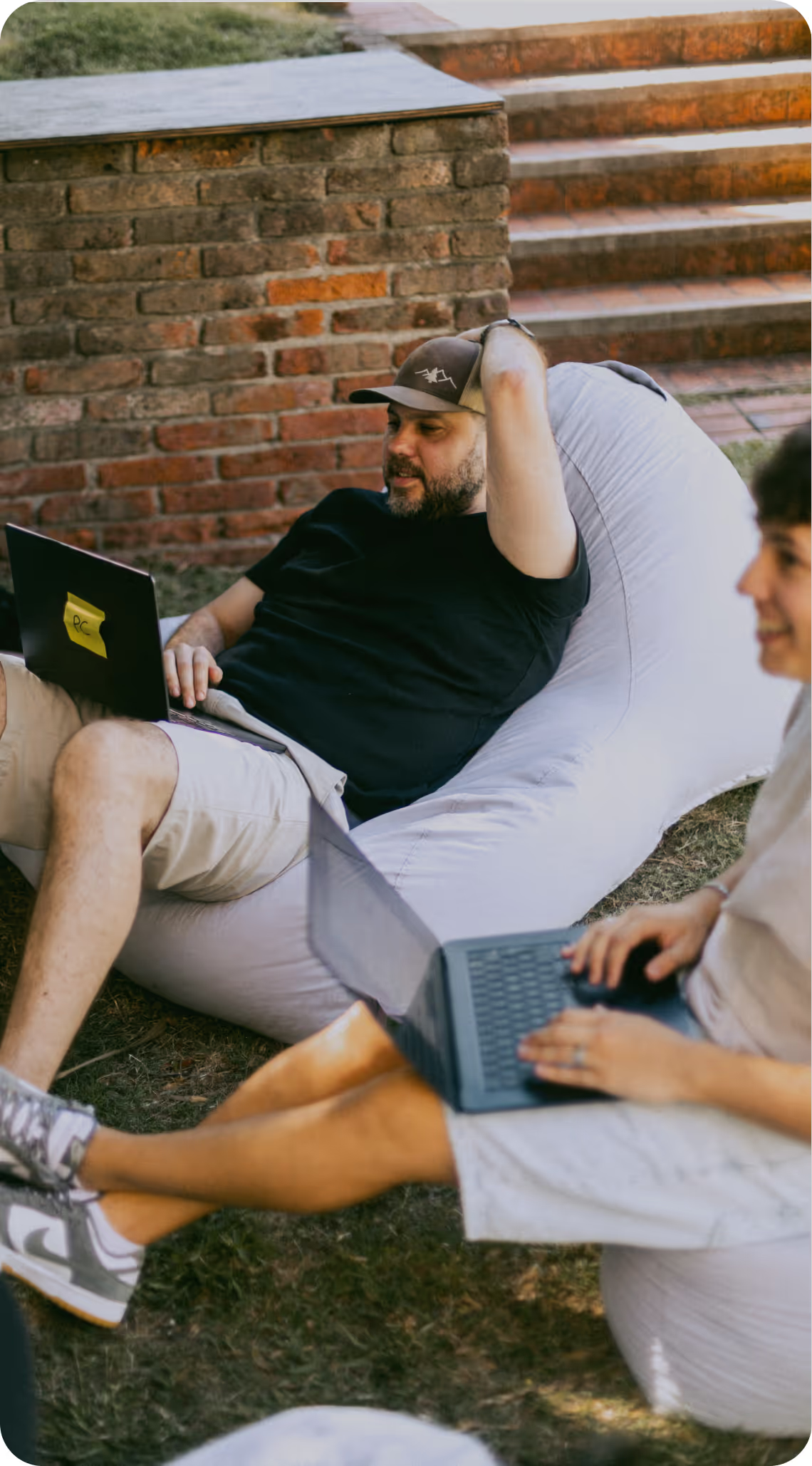Custom software development services
THE STABILITY TO GROW.
THE TEAM TO DELIVER.
We help companies develop new initiatives, modernize legacy products, and adopt AI, so you can ship faster, within budget, and beyond quality expectations.
book a consultation
We strive for
LASTING PARTNERSHIPS
We measure our success by yours, not by a signature on a long-term contract.
Our partnerships are built on a foundation of consistent value, where trust is re-earned every single month, giving you the flexibility to adapt as your business evolves.
5
YEARS
is our average
PARTNERSHIP DURATION
40
%
of new business come from
REFERRALS
50
%
of our partners trust us on
MULTIPLE PROJECTS
5
%
is our team’s annual
TURNOVER


TAILORED APPROACHfor your unique business needs
Managing large-scale operations in PE firms, public companies, and during M&As is tough. We address these challenges by:

Fostering a team player mindset and a problem-solving approach that sparks innovative solutions.

Boosting productivity in large, multicultural teams through robust management practices.

Implementing Agile practices from the ground up to improve efficiency and adaptability.

Offering adaptable services configuration that feels like an internal business unit.
Trusted By




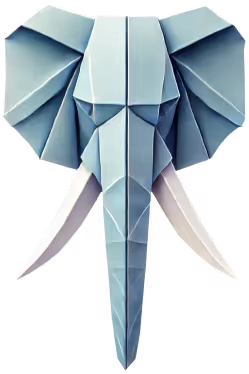
Often evolve from a unique value proposition into a technology-driven business model. We’re here to support this journey by:

Implementing a custom product strategy that aligns with your goals and market needs.

Enhancing efficiency and reducing costs through digital transformation.

Quickly adapting to evolving business requirements and market trends.

Accelerating product delivery in a cost-effective and efficient way.
Trusted By





Fundraising throughout the process is always a challenge, so start with a solid idea, a clear business plan and strong founding team. We can help you with:

Product discovery consultation to define what to build and why.

Rapid prototyping to validate your idea and present it to potential investors.

Efficient and cost-effective MVP development to get to market faster.

Fast integration of feedback into the next product increment to ensure alignment.
Trusted By





Start with confidence
GROW WITH RESULTS
We reduce the uncertainty of outsourcing with a 'validate-first' approach that delivers your initial milestone quickly, allowing you to confirm our quality without a long-term engagement.
Clear Initial Scope
Set defined expectations
Our proposal outlines key project features at a high level, but details only the first release's scope. This lets us set short-term expectations, clear success criteria, and adjust each software increment as we go, ensuring alignment with changing needs.
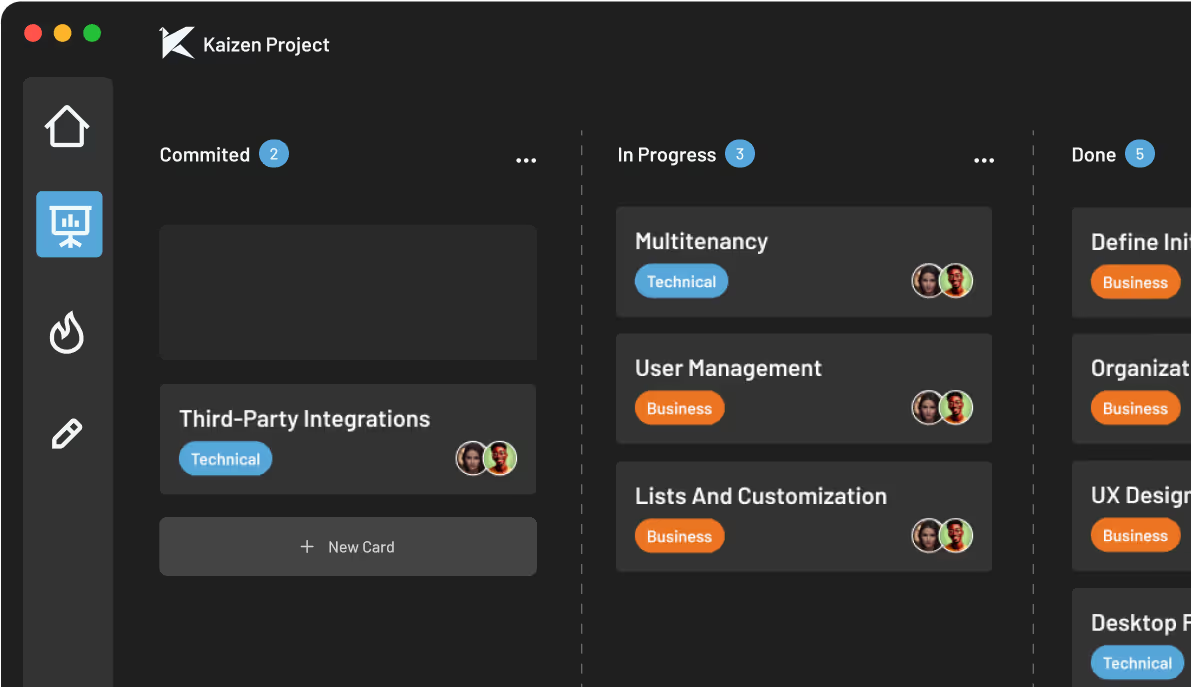
Early Value Delivery
First release in three months
We commit to delivering the first release within three months. Early deployment allows us to quickly gather and incorporate feedback into the next development phase, reducing the risk of misalignment with your business goals.
No Strings Attached
Simple pull-out with a practical solution
If our work doesn’t meet your expectations, you can end our partnership with 30 days' notice and still receive a tested, functional software component to ensure business continuity. But in reality, all of our partnerships have thrived, with some lasting over 7 years.

Let's start small, deliver big, and grow together.

Learn how we canHELP YOUR INDUSTRY
Over the past decade, our nearshore development teams have partnered with over 15 industries. Here are some sectors where we shine.
Set defined expectations
Real-time monitoring
Predictive maintenance
Process automation
Remote asset installation
Advanced data analytics

Logistics & Supply Chain
Multi-modal operations management
Embedded CRM
Workflow automation
Bulk data analytics & reports
Customs compliance automation

Travel
Integration with travel systems
Custom booking tools
Travel portals
Airfare forecasting
Customer-facing apps

Retail
Omnichannel retail platforms
Tailored customer experience tools
Inventory management
E-commerce platform
Data-driven retail analytics

Health & Fitness
Remote monitoring
Fitness tracking & analytics
Virtual fitness training
Wearable device integration
Coming from a different industry?
Tell us about your plans, and we’ll find a way forward.

OurTECHNOLOGY STACK
We use React Native to build cross-platform mobile apps with a single codebase for both iOS and Android. This approach significantly reduces development time and costs, providing you with efficient solutions. Plus, it delivers a native-like performance and user experience that your users will appreciate.
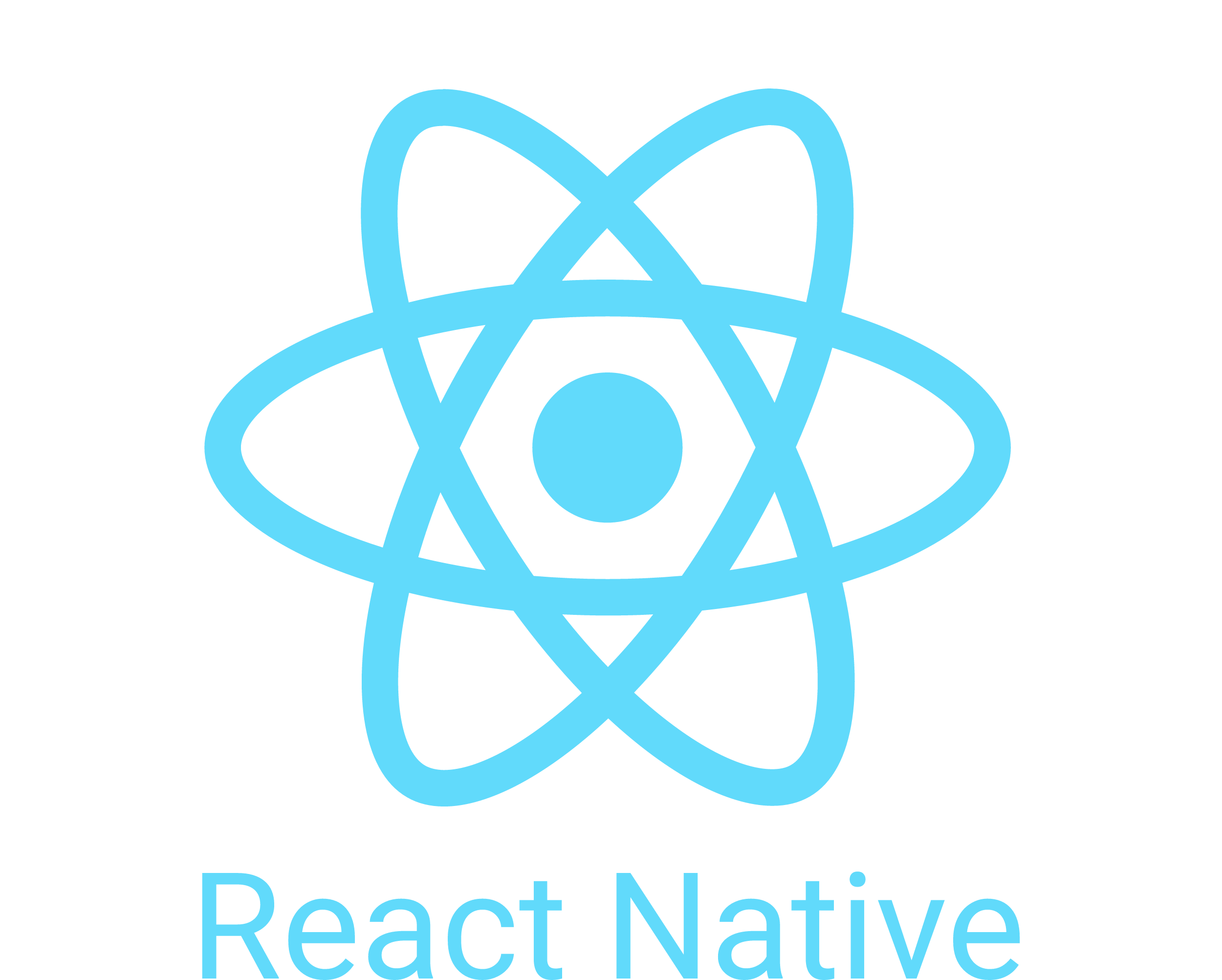
These technologies help us build scalable, efficient, and dynamic web applications that are highly interactive and responsive. These tools have robust ecosystems, which makes the development process smoother, and ensures we can deliver exceptional solutions that meet our partners’ changing needs.

We use these cloud and DevOps technologies because they provide the necessary infrastructure and automation for building, deploying, and managing scalable, efficient, and reliable applications. Their robust ecosystems enable continuous integration and delivery, ensuring that our development process is streamlined and our solutions are consistently high quality.


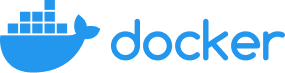
These databases are scalable, high-performing, and cost-effective, making them perfect for handling complex queries and large datasets. They support robust, multi-tenant, and data-driven applications with ease, ensuring reliable and efficient data management for our projects.

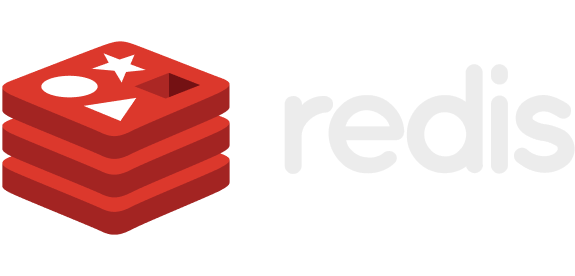
These cloud platforms and DevOps tools empower us to build, deploy, and manage applications seamlessly, no matter the scale. TWe continuously inspect and enhance code quality and security by performing static and dynamic analysis to identify and resolve bugs, technical debt, vulnerabilities, and code smells early. This ensures compliance with industry standards like GDPR, HIPAA, and PCI-DSS.hey provide the infrastructure, automation, and orchestration needed for continuous integration and continuous deployment (CI/CD), improving efficiency and reliability.

Mobile Development
We use React Native to build cross-platform mobile apps with a single codebase for both iOS and Android. This approach significantly reduces development time and costs, providing you with efficient solutions. Plus, it delivers a native-like performance and user experience that your users will appreciate.
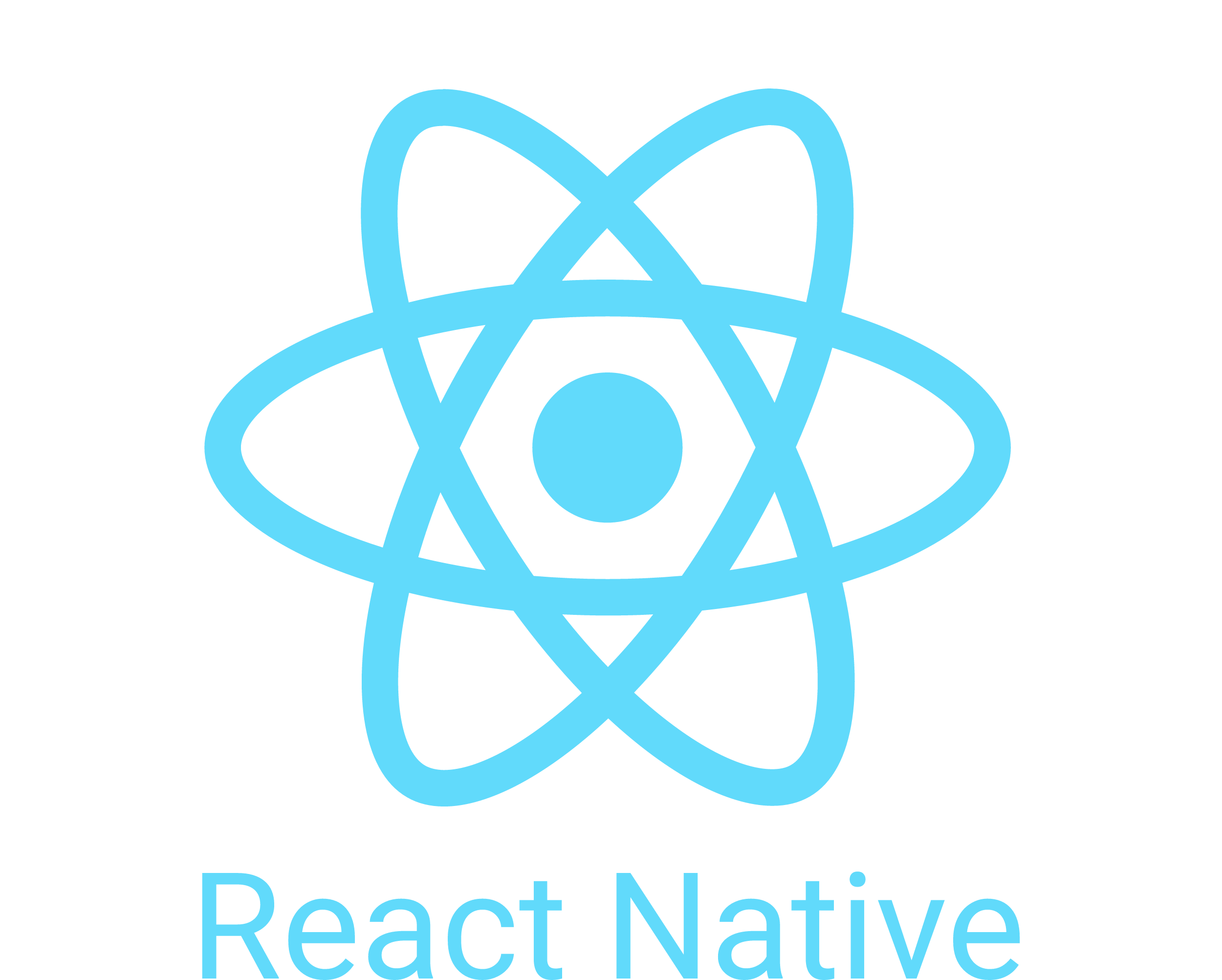
Web Development
These technologies help us build scalable, efficient, and dynamic web applications that are highly interactive and responsive. These tools have robust ecosystems, which makes the development process smoother, and ensures we can deliver exceptional solutions that meet our partners’ changing needs.
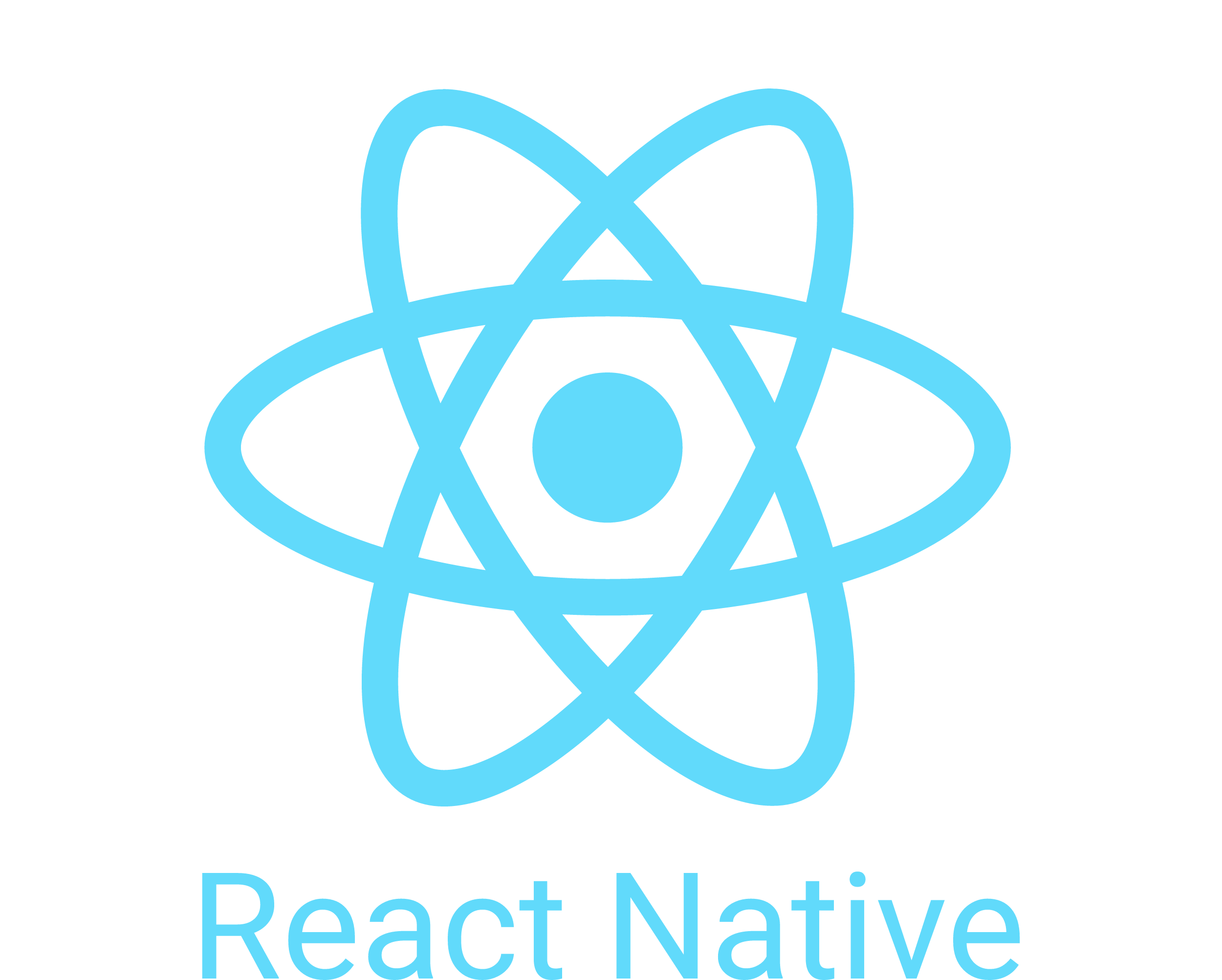
Cloud & DevOps
We use these cloud and DevOps technologies because they provide the necessary infrastructure and automation for building, deploying, and managing scalable, efficient, and reliable applications. Their robust ecosystems enable continuous integration and delivery, ensuring that our development process is streamlined and our solutions are consistently high quality.


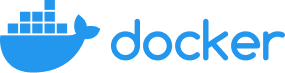
Databases
These databases are scalable, high-performing, and cost-effective, making them perfect for handling complex queries and large datasets. They support robust, multi-tenant, and data-driven applications with ease, ensuring reliable and efficient data management for our projects.

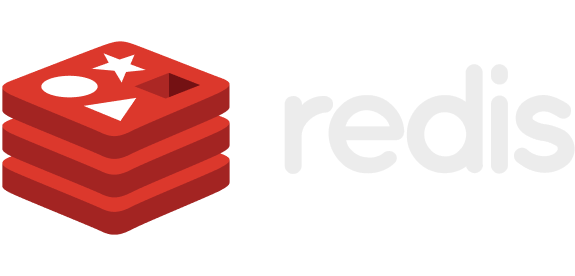
Security & Compliance
These cloud platforms and DevOps tools empower us to build, deploy, and manage applications seamlessly, no matter the scale. TWe continuously inspect and enhance code quality and security by performing static and dynamic analysis to identify and resolve bugs, technical debt, vulnerabilities, and code smells early. This ensures compliance with industry standards like GDPR, HIPAA, and PCI-DSS.hey provide the infrastructure, automation, and orchestration needed for continuous integration and continuous deployment (CI/CD), improving efficiency and reliability.

What ourPARTNERS SAY

Soren Hjort
Director at CuroGens
“They’re not just coders that we give tasks to. They come back and give suggestions that make our product better. It’s very rare that I come across people who are this self-conscious about quality and what they need to deliver.”

Marcos Elugardo
VP of Engineering at Blueport
“They were a key part of all our development. Their team contributes a lot to our goals, and they have strategic, problem-solving ideas.”

Charles Weldon
Product Owner at SmartSense
“Their level of talent and engagement with the product are outstanding. They put a lot of effort into understanding how everything works.”

Esteban Garcia
CTO at Nebbia Technology
“Kaizen delivered value right away and they were able to quickly become part of our team. They helped us to deliver quality software, and were always willing to go the extra mile to make sure our deadlines were met. The open communication was very valuable.”
.avif)
Ron Barone
Director of Technology at SmartBorder
“Their nimble team demonstrated tenacious enthusiasm to find solutions for every problem.”

Tommy Christensen
Chief Operating Officer at iTagTip
“Working with Kaizen is a pleasure and their high level of quality and communication save us a lot of both time and dollars, delivering our website within our budget and time constraints.”
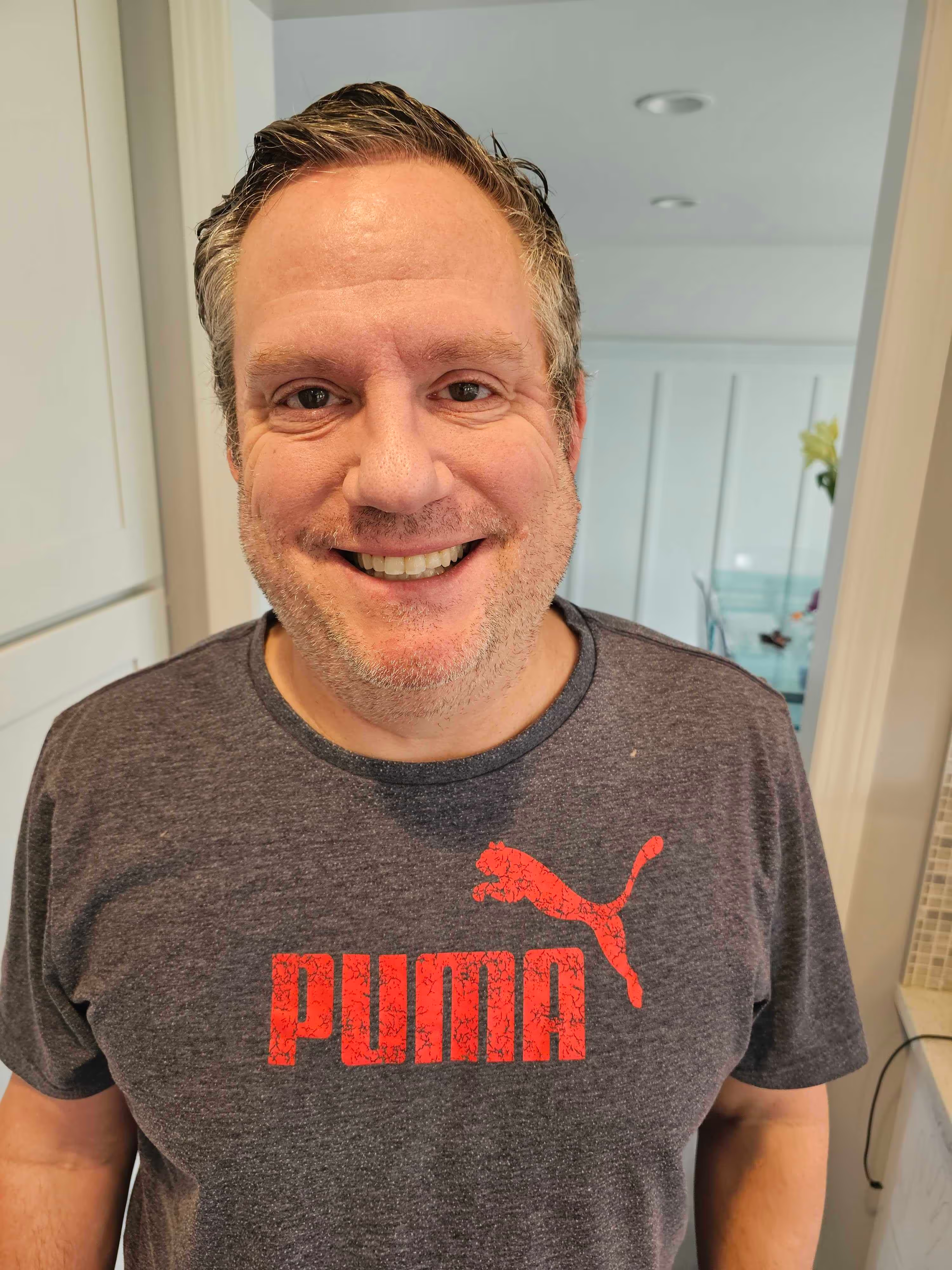
Brandon Davids
Software Development Manager at Livingston
“I don’t have to waste time micromanaging, and that’s because they’re asking the right questions. We are at a stage now where the quality far exceeds anything that I’ve ever done.”

RJ Condon
Creative Director at CompTrain
“After launching the redesigned app we saw a reduction in churn of 30% along with a substantial increase in new users. They know when to push back and when to listen.”

Meetour team
meet us all
OurHALL OF FAME


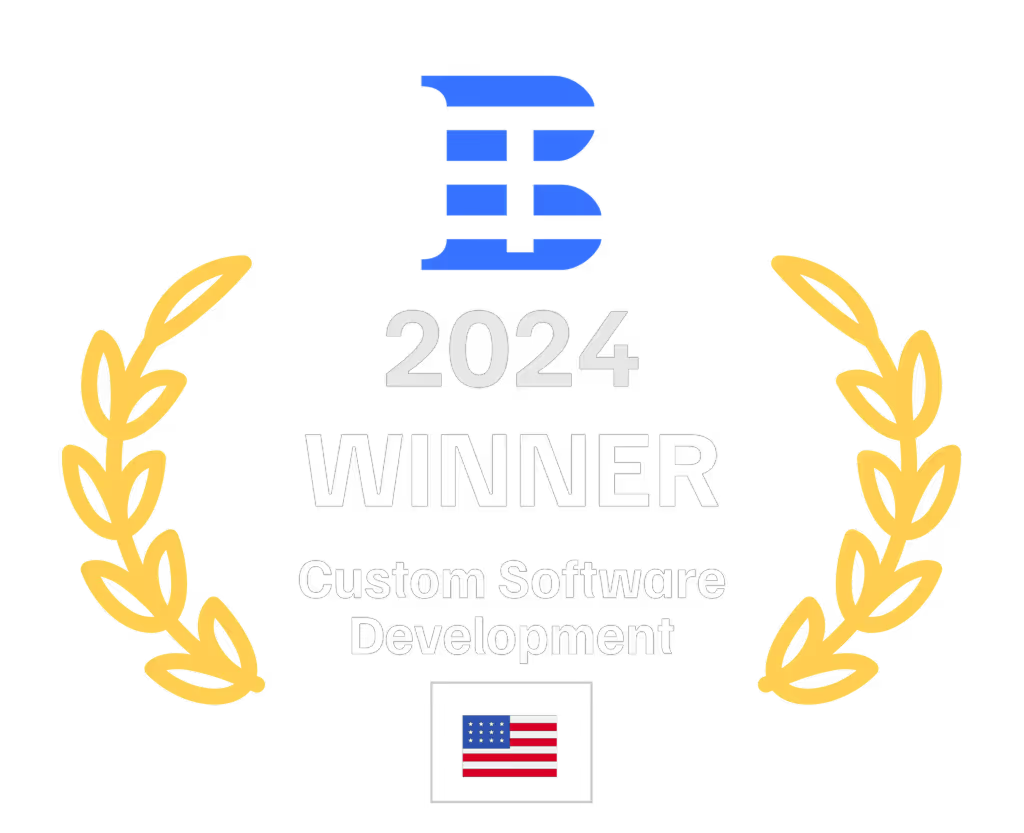

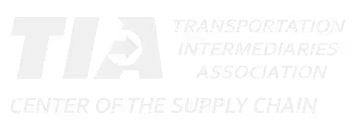








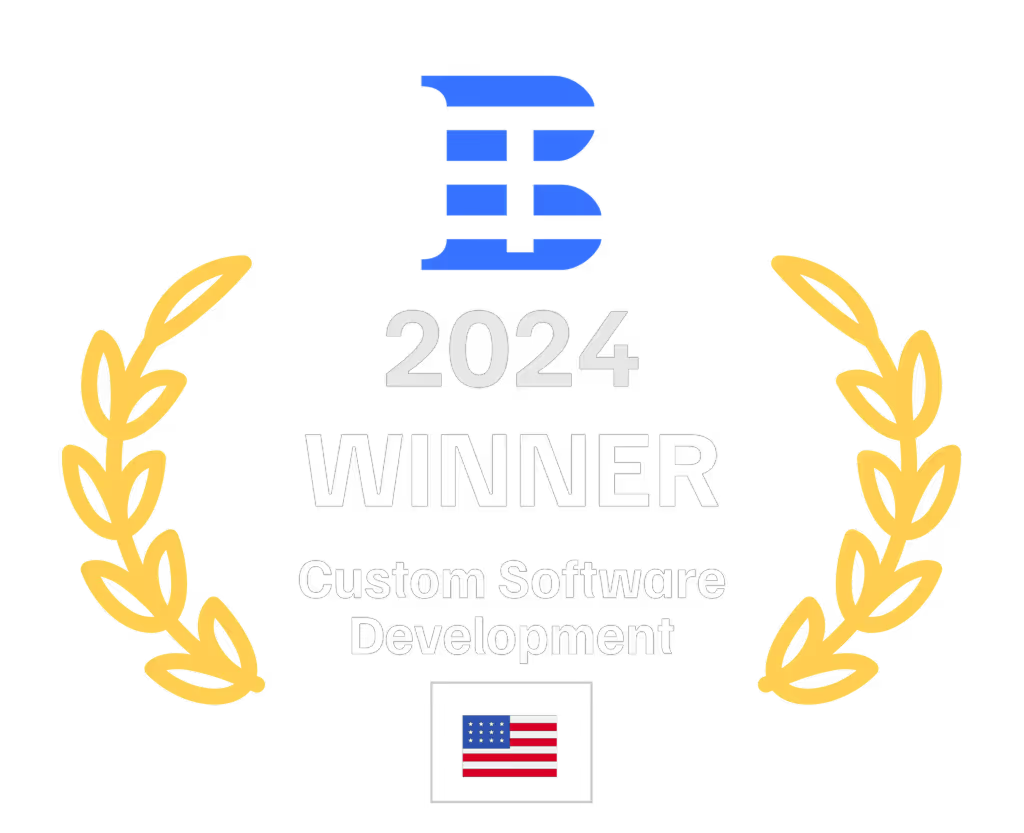

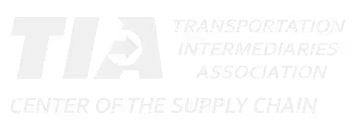







Need to build with confidence and deliver on time?
Let's have a conversation and plan the best path forward.